MacOS
Tapet Desktop Installation Guide
Setup
-
Go to the Tapet Desktop App Store page.
-
Follow the installation process and open the app once setup is complete.
-
Locate the app on the menu bar. You should see the Tapet logo.
-
Click the Tapet icon and select "Start Pairing".
-
At this point you will be presented with a QR code.
-
Inside the Tapet app on your phone, select Desktop from the profile screen.
-
In the Desktop screen, select Linked Desktops.
-
In the Linked Desktops screen, select Link a computer.
-
Accept the camera permissions and scan the QR code.
-
Your Mac is now paired with your Tapet app.
-
Select an interval.
-
At this point, every wallpaper you add to the Desktop Playlist will be automatically uploaded to your desktop and will be added to your automated wallpapers circulation.
-
If you have more than one monitor, you can select to apply a different wallpaper to each.
-
Now that you finished the pairing process, go back to the main page and see how you can upload wallpapers.

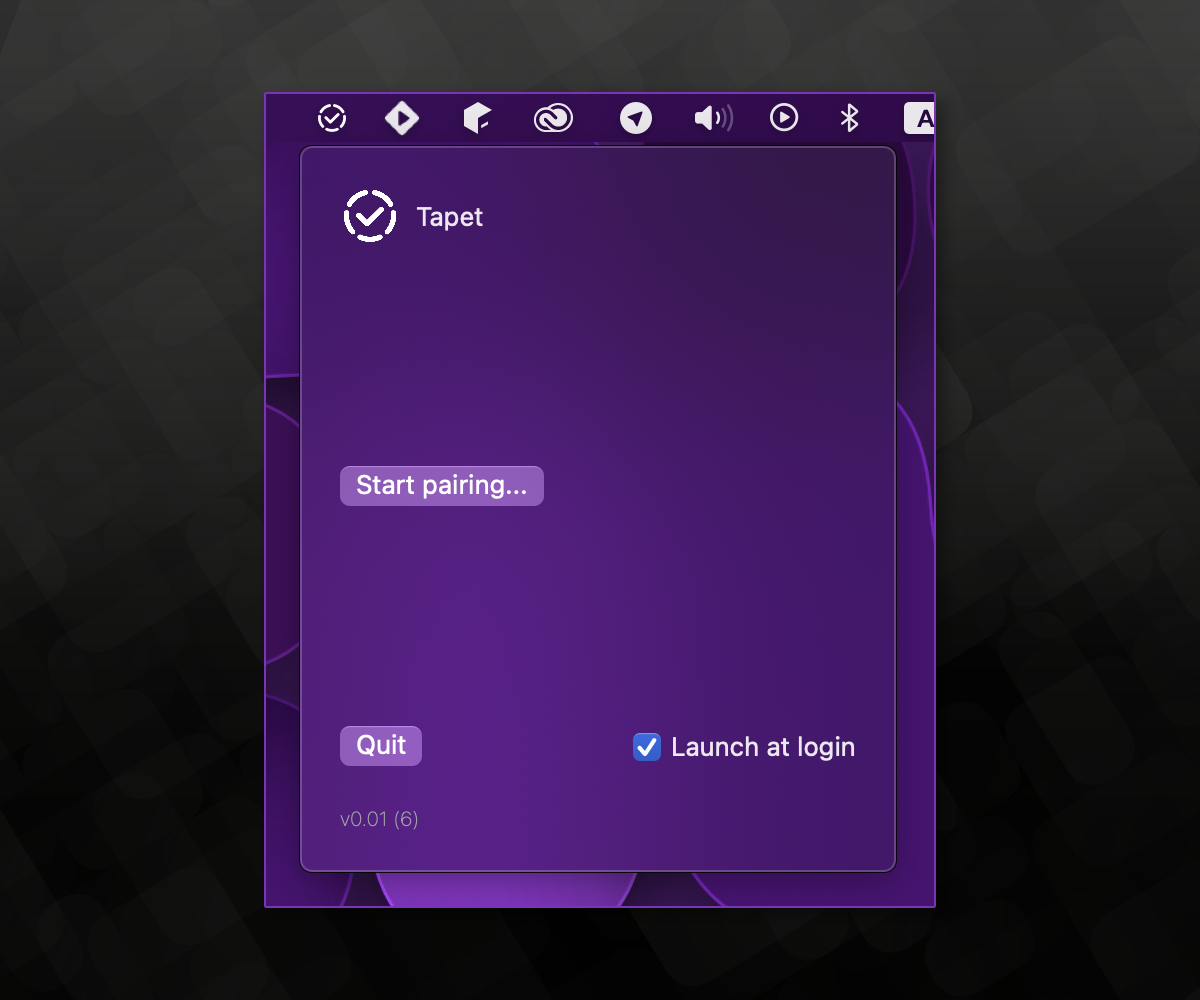
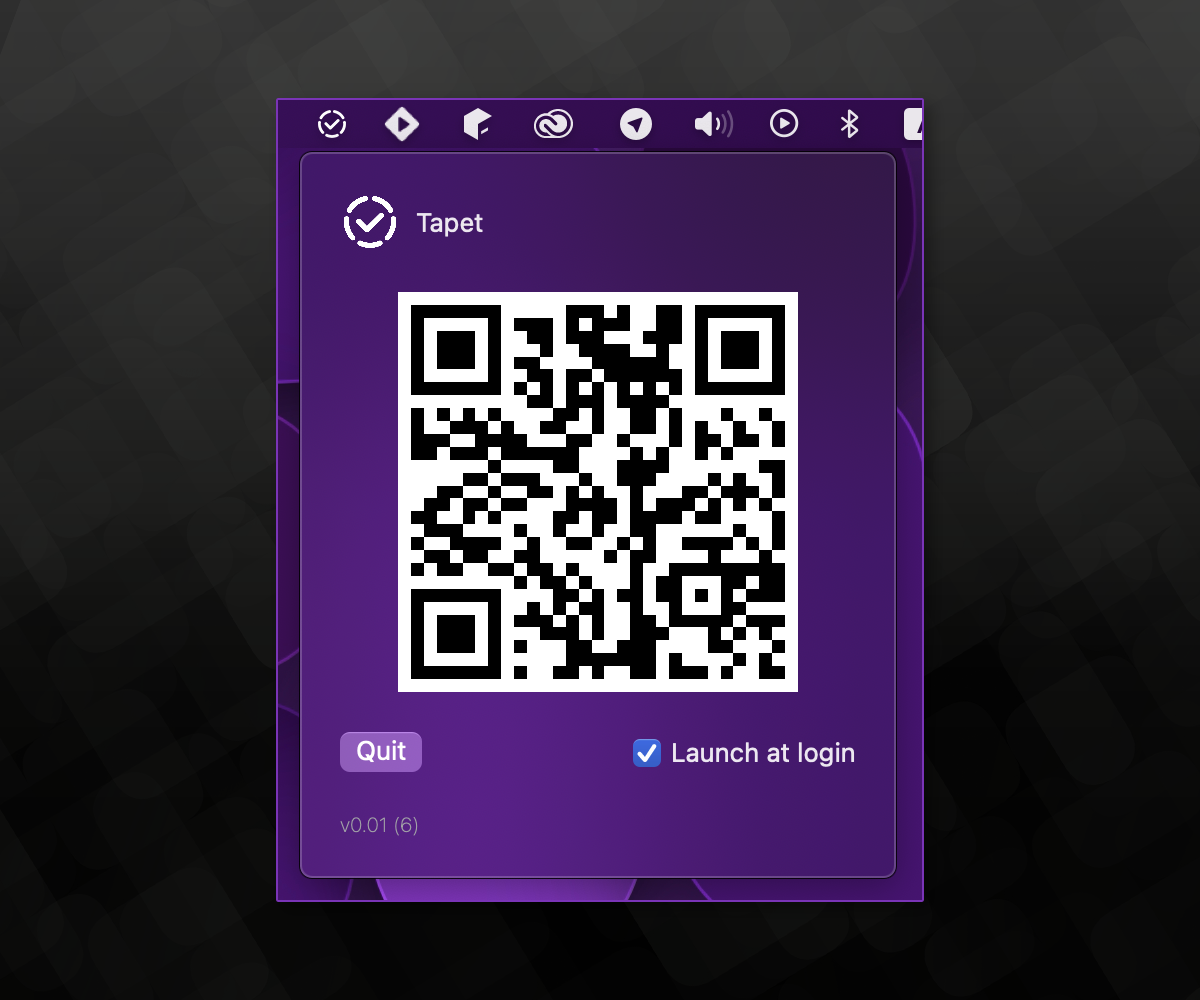
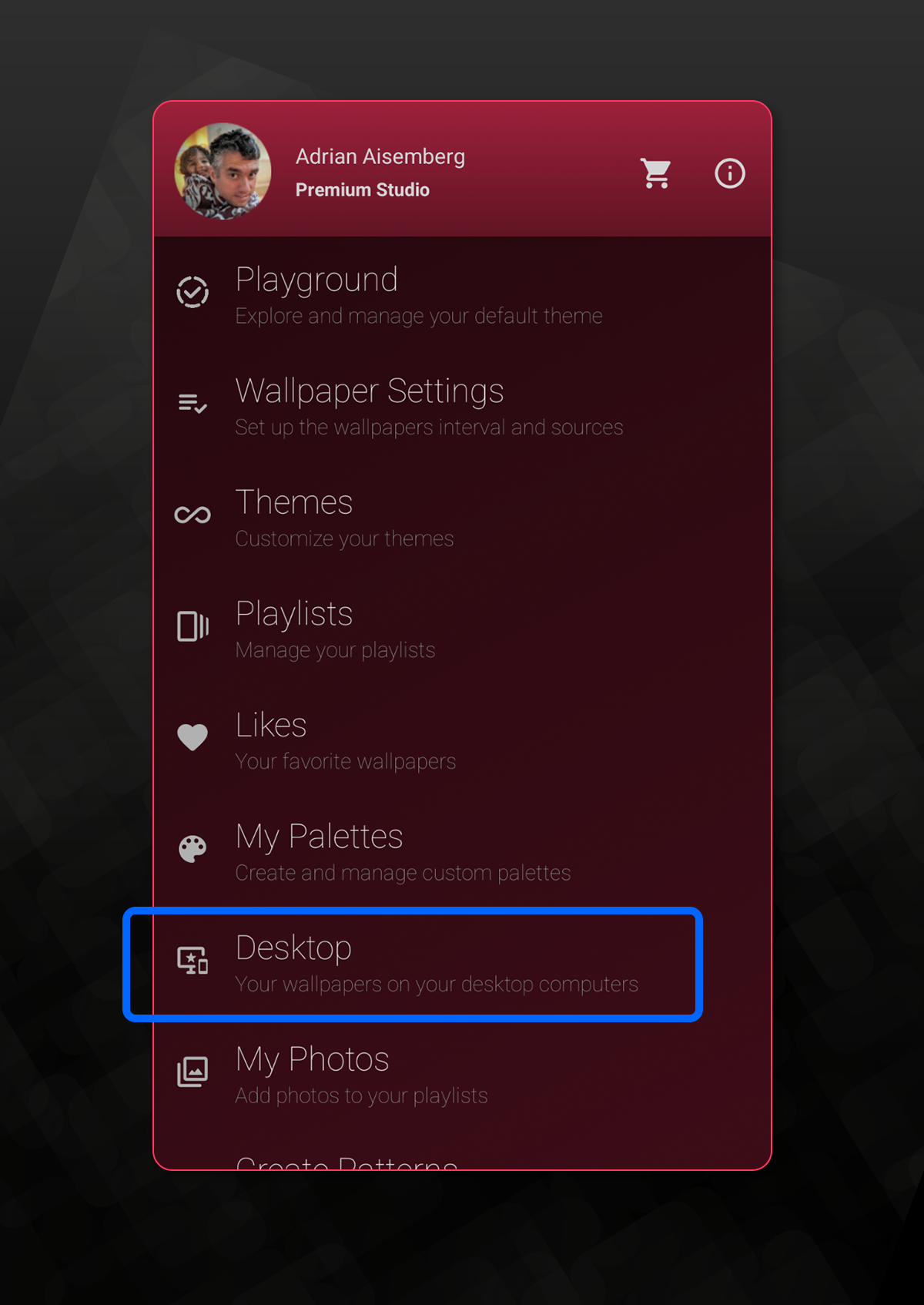
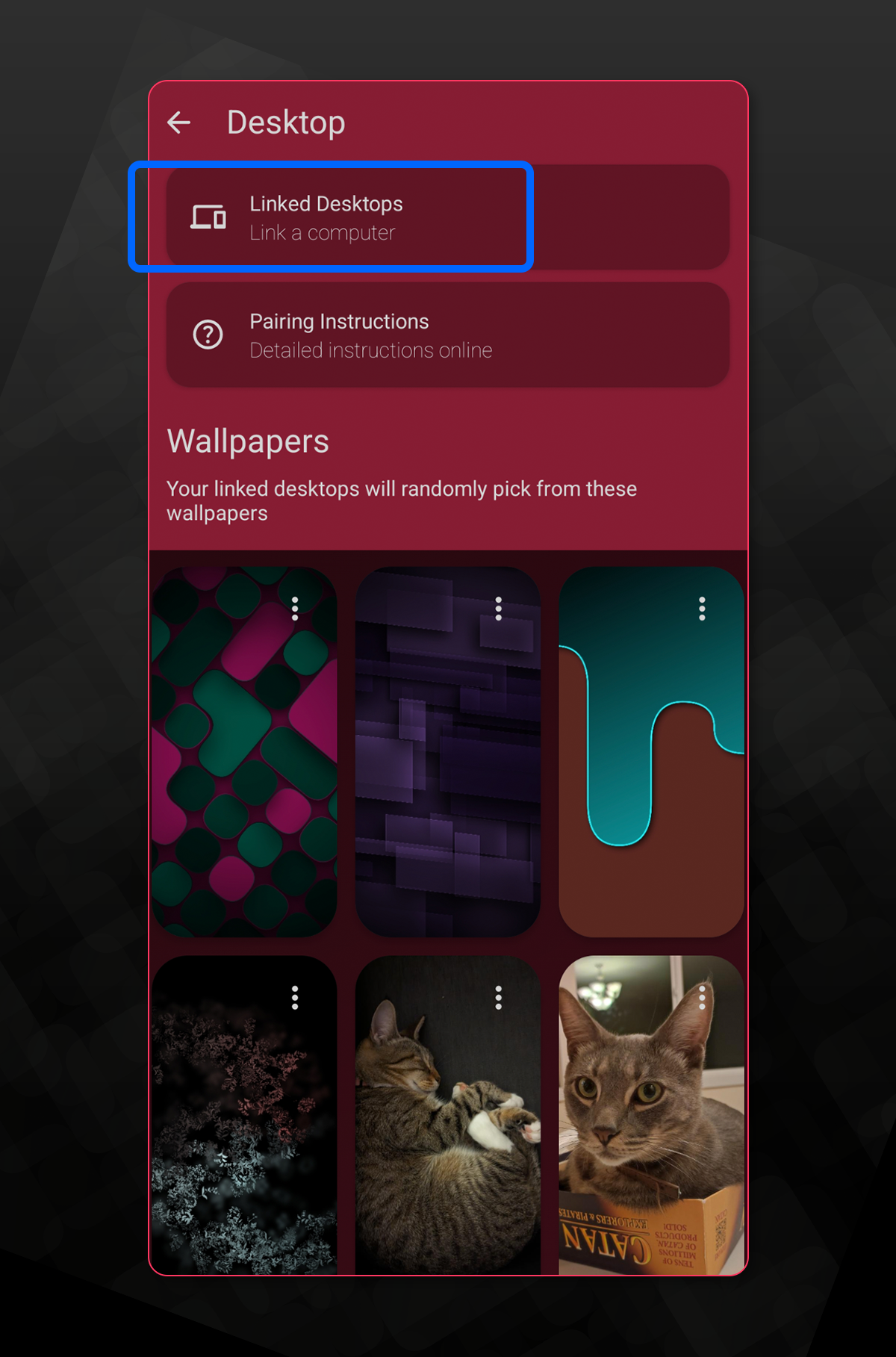

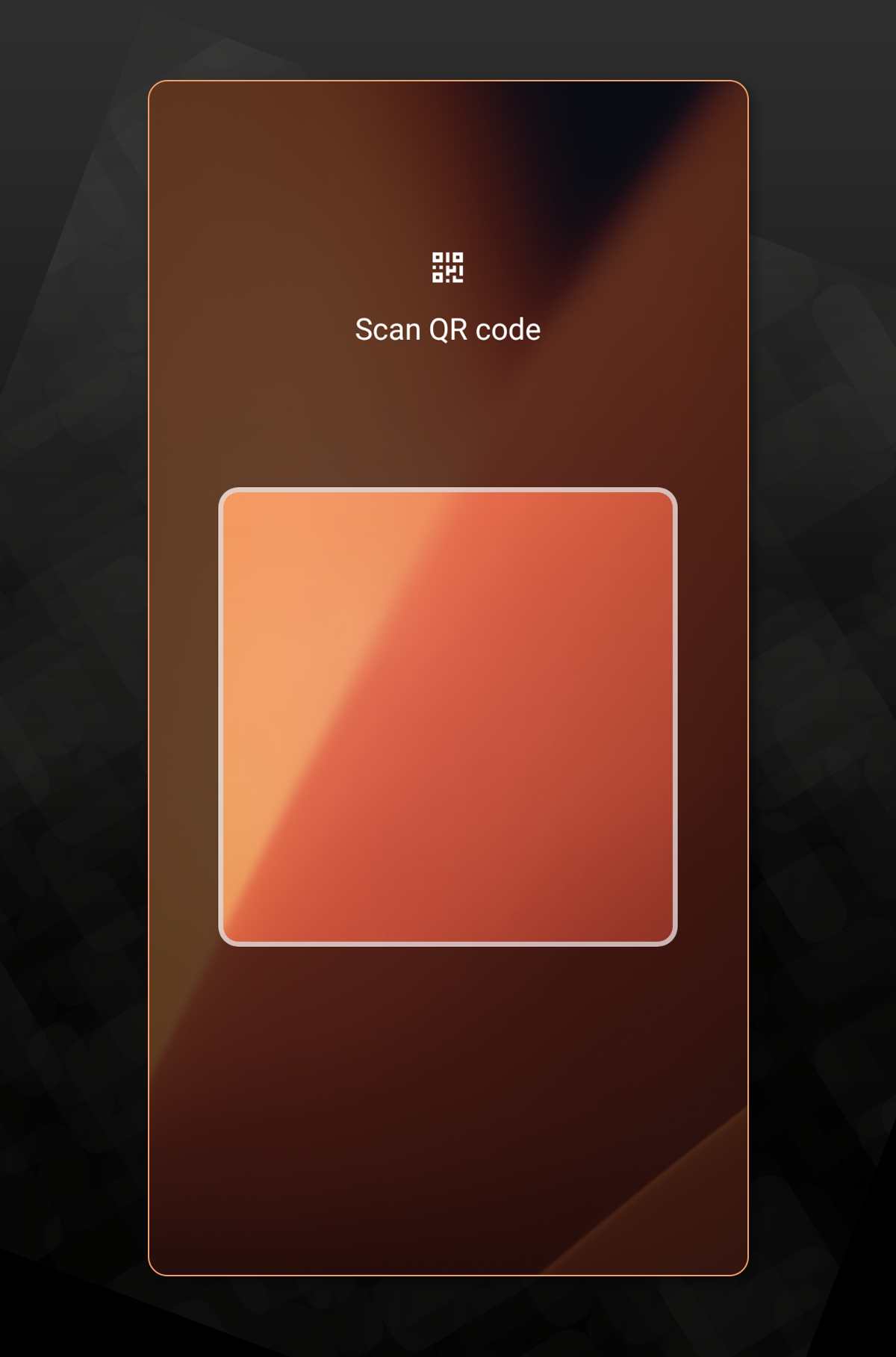
Make sure you see your linked desktop in the list below.
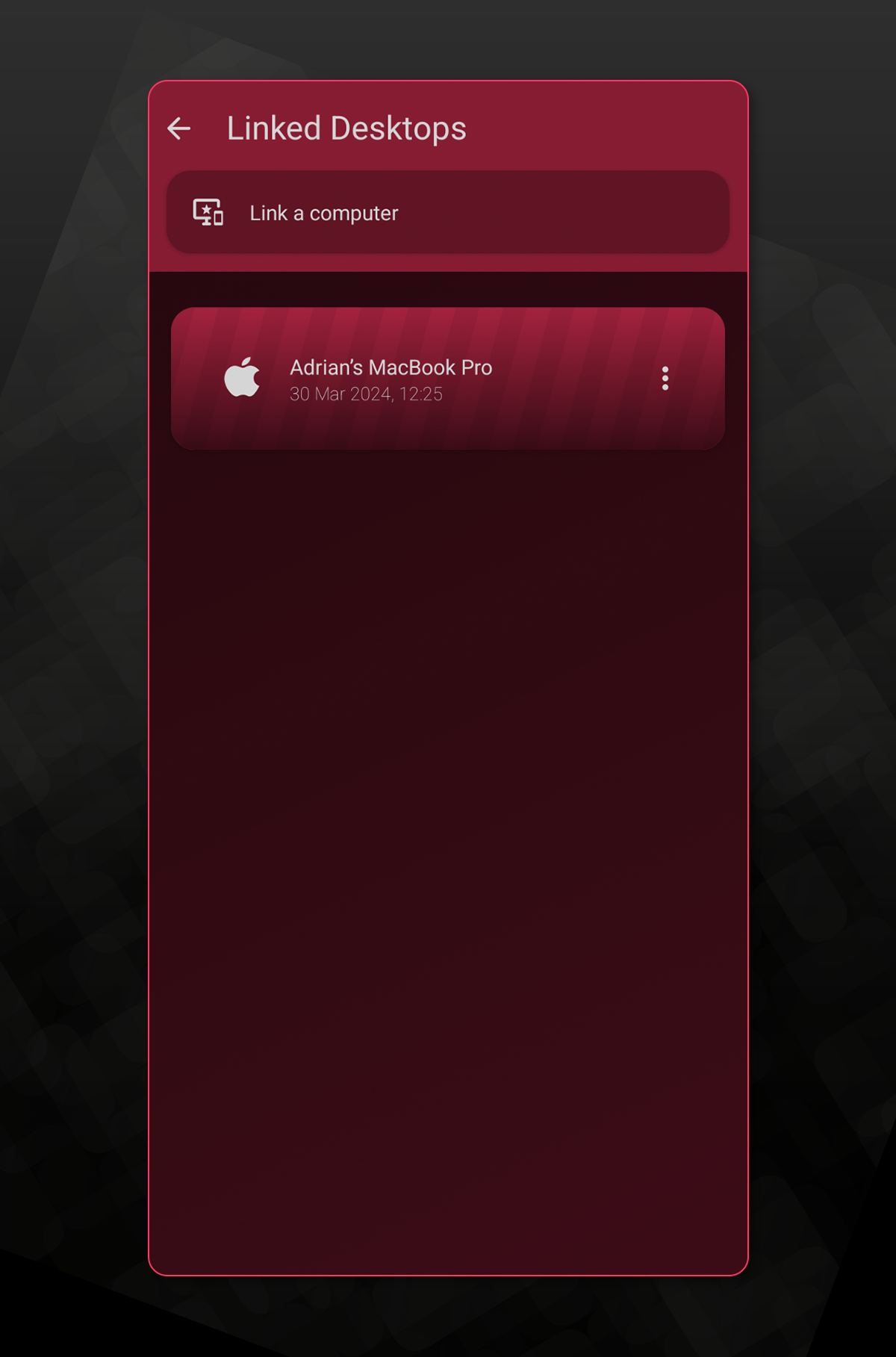
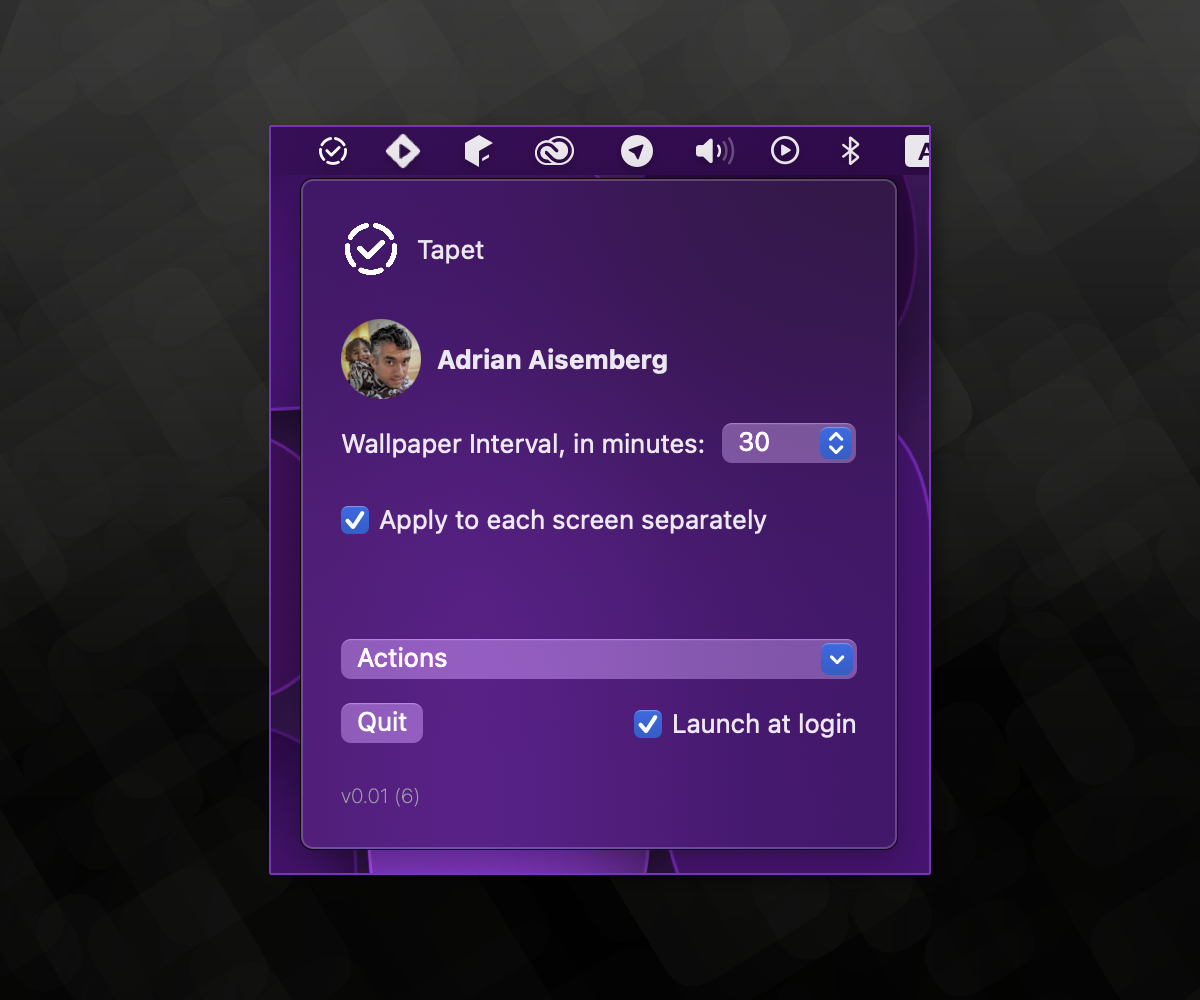
Tapet desktop wallpapers are always at 4K resolution
When a Tapet Wallpaper (generated from a pattern) is sent to your desktop, it is re-generated at 4K resolution without loss in quality.
Notice that although the desktop wallpaper will keep the same style, the layout will be different.
Uploaded photos are sent and applied as-is.