Windows
Tapet Desktop Installation Guide
Setup
-
Download Tapet Desktop for Windows and follow the installation process.
-
In case .NET is not installed on your computer, you will see the following message:
-
Once the installation finishes, expand the system tray and locate the Tapet icon:
-
Click Open:
-
Click Start Pairing...:
-
At this point you will be presented with a QR code.
-
Inside the Tapet app on your phone, select Desktop from the profile screen.
-
In the Desktop screen, select Linked Desktops.
-
In the Linked Desktops screen, select Link a computer.
-
Accept the camera permissions and scan the QR code.
-
Your desktop is now paired with your Tapet app.
-
Select an interval.
-
At this point, every wallpaper you add to the Desktop Playlist will be automatically uploaded to your desktop and will be added to your automated wallpapers circulation.
-
Now that you finished the pairing process, go back to the main page and see how you can upload wallpapers.
Windows Protection
You may see a warning preventing the app from running.
Click on More info and then on Run anyway.


.NET
Download and follow the instructions to install .NET.





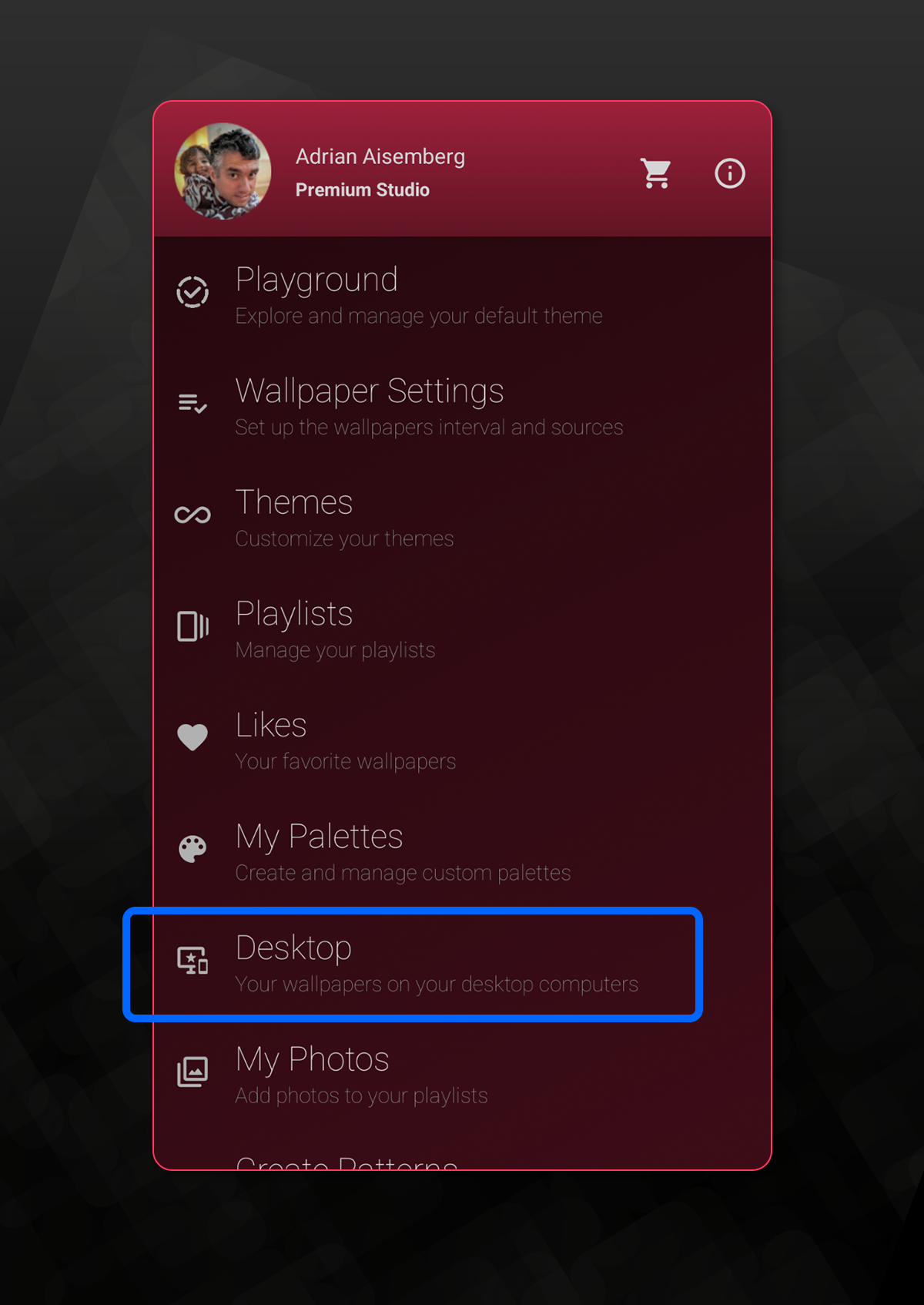
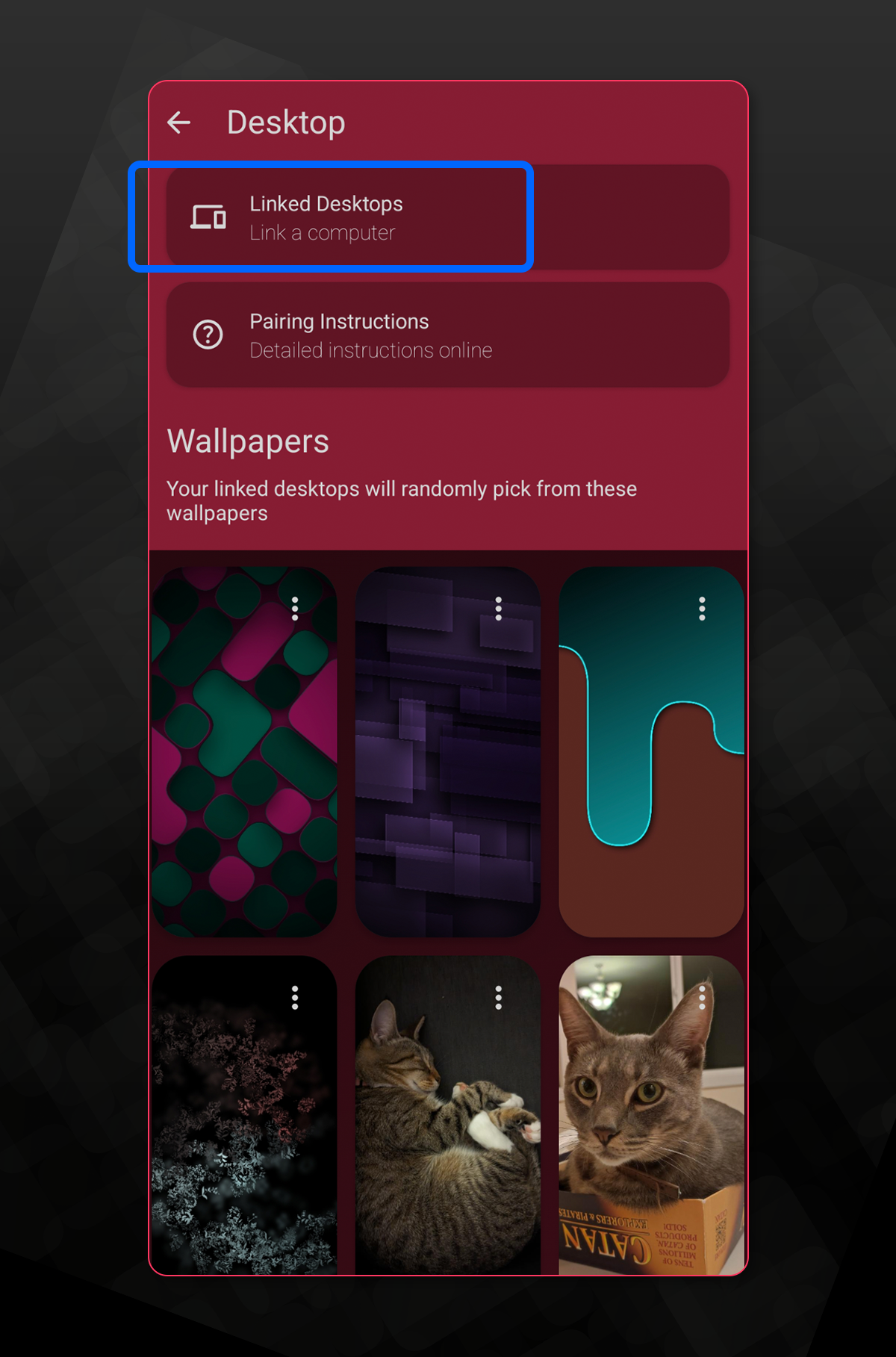

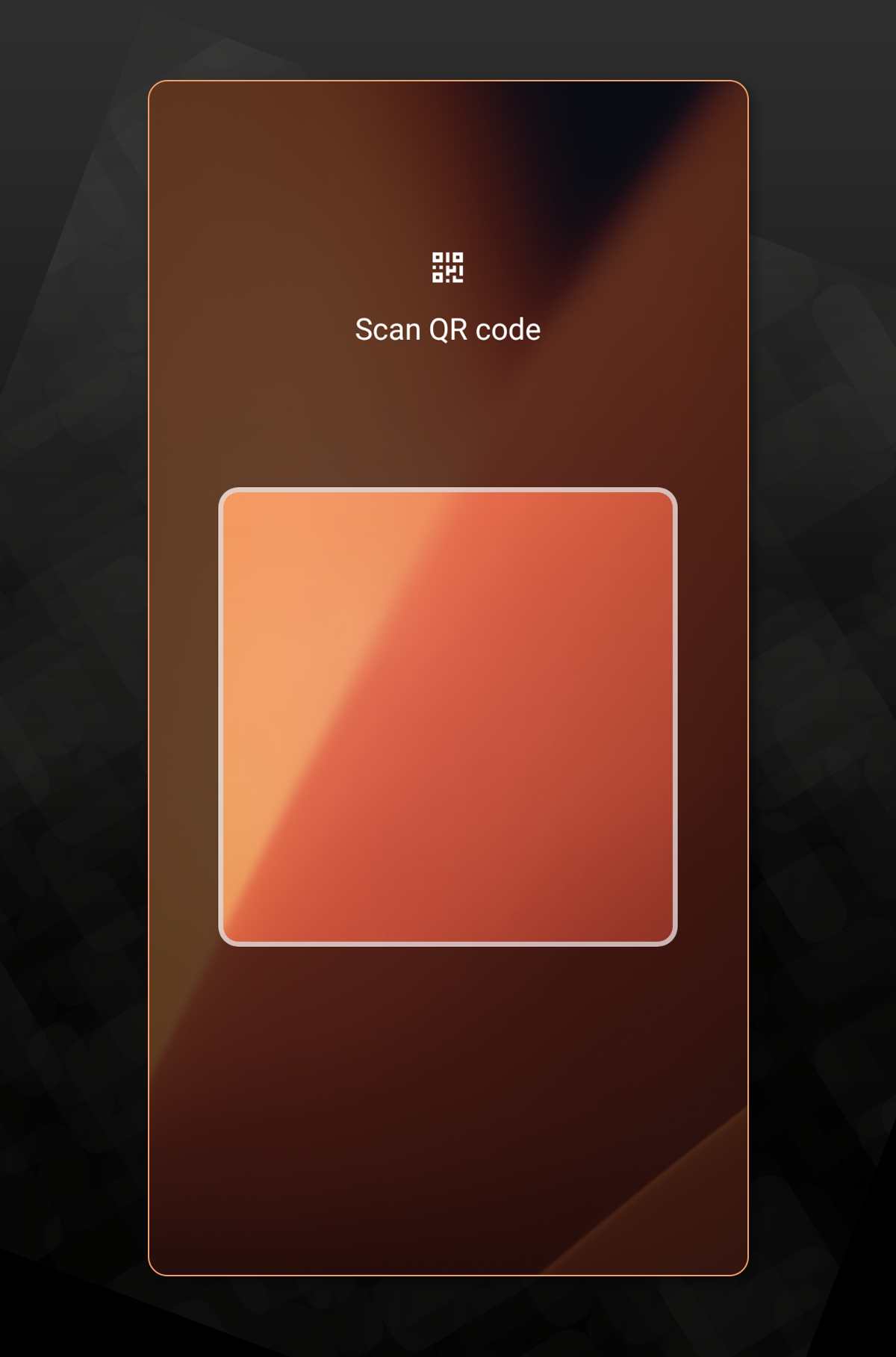
Make sure you see your linked desktop in the list below.


Tapet desktop wallpapers are always at 4K resolution
When a Tapet Wallpaper (generated from a pattern) is sent to your desktop, it is re-generated at 4K resolution without loss in quality.
Notice that although the desktop wallpaper will keep the same style, the layout will be different.
Uploaded photos are sent and applied as-is.